PDF Export
Exporting Vectors Lesson for members of the Vectric Master Training Course:
Vectric Documentation:
PDF Export
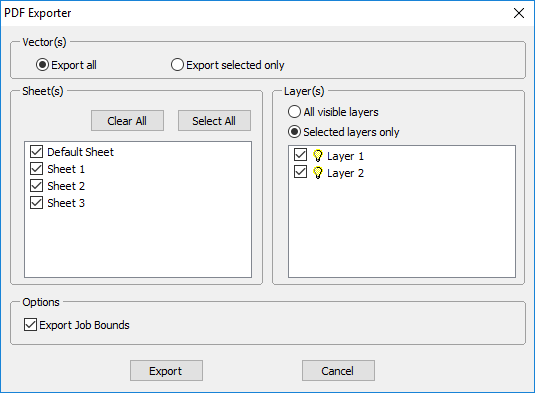
The PDF Export form allows vectors within your drawings to be exported into PDF format.
Vector(s)
Export All
Selecting this option will export all of the vectors contained on the specified sheets and layers.
Export Selected Only
Selecting this option will export only the vectors which are currently selected and on the specified sheets and layers.
Sheets
The sheets you wish to be exported to PDF can be selected from within this section. Clicking Clear All will deselect all of the sheets and clicking Select All
will cause all of the sheets to become selected. You can also manually select/deselect individual sheets by clicking on the check box to the left of the sheet name.
Note
Each sheet will be saved as a separate page within the PDF file.
Layers
The layers you wish to be exported to PDF can be selected from within this section. All the visible layers with content on them will show up in this list.
When All visible layers is chosen all of the vector layers will be selected. Only vectors on the layers selected will be exported into the PDF file. When Selected layers only is chosen individual layers can be manually selected/deselected by clicking on the check box to the left of the layer name.
Options
Export Job Bounds - If this option is selected a vector representing the boundary of the job will also be output to the PDF file.
Clicking Export will prompt you to choose a filename and location for your file and save your drawing in PDF format at that location.
Click here for more live lesson replays on Exporting Vectors

