Extend Tools
Extend Tools Lesson for members of the Vectric Master Training Course:
Vectric Documentation:
Extend Vectors
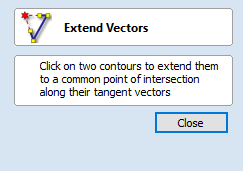
This tool allows you to extend two vector lines to their common point of intersection.
With the Extend Vectors tool active, moving the mouse pointer over the ends of open vector shapes (without clicking) will highlight a dashed preview extension line from that shape. The line will change dynamically as you move the mouse over the end spans of different open shapes. Clicking with the left mouse button at this point will set it as the target line to extend and the magenta line will remain visible.
The mouse can now be moved over existing spans along the length of the preview extension line, or over the end of another shape to create a second, intersecting, preview extension line.
Clicking on any of the intersection points indicated by the mouse cursor will extend the initial shape to that point and complete the operation.
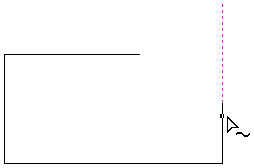
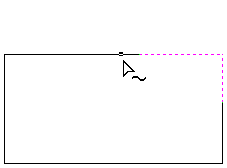
The tool can be closed at any time using the Close button on the form. Right-clicking in the 2D View will reset the tool so that it is ready to select another target line to extend.

