Draw Arc
Arcs Lesson for members of the Vectric Master Training Course:
Vectric Documentation:
Draw Arc
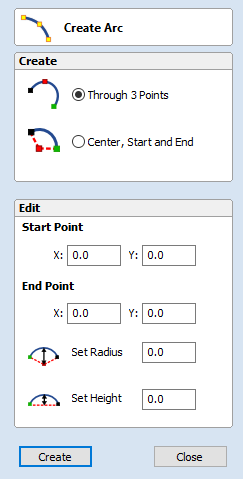
The Create Arc tool allows a single arc span to be created using precise values, or dynamically within the 2D View.
Through 3 Points
- Left click the mouse in the 2D View to set the start point of an arc.
- Click again to set the end point position.
- Move the mouse and click a third point to set the arc's radius.
Center, Start and End
- Left click the mouse in the 2D View to set the center point of the arc.
- Click again to set the start point of the arc.
- Move the mouse and click a third point to set the end point of the arc.
Note
Clicking the Right mouse button or pressing the Esc key will complete the arc drawing if possible and close the form.
Exact Size
Precise values for the start and end point positions (in absolute X Y coordinates) and either the radius or the height of the arc can be entered in the form directly. Click Create to draw and arc using these values.

