Draw Circles
Circles Lesson for members of the Vectric Master Training Course:
Vectric Documentation:
Draw Circle
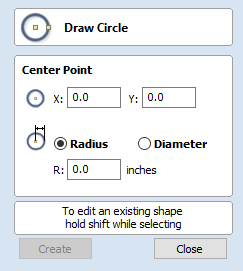
Circles can be created interactively with the cursor and Quick Keys or by entering the exact coordinates and diameter / radius with typed input.
Note
Pressing the Space-bar re-opens the last vector creation form you used. This is very useful when using other forms in between each shape you create.
Interactive
Cursor
The default mode and the procedure for drawing circle is:
Click and drag the Left mouse to indicate the center point followed by releasing the button at the required radius / diameter (depends on what is set on the form).
Note
Holding Alt and dragging creates a circle from the middlepoint.
As the cursor is dragged across the screen the radius is dynamically updated. The increments will depend upon your snap radius and the job size.
Quick Keys
The radius or diameter can be specified while dragging out a circle:
Type the value while dragging followed, by D if it's a diameter, or R if it's a radius:
Example:
1 2 R Gives a radius of 12
Exact Size
Circles can also be drawn by entering the required XY origin, selecting either Radius or Diameter and entering the required size on the form.
Click Create to update the circle.
Edit
Open the Draw Circle form and select the circle to modify.
The selected circle is displayed as a dotted magenta line. Edit the Center Point and Radius or Diameter
Click Apply to update the circle
To modify another circle without closing the form hold a
key down and select the next circle.
Close the form
To finish drawing with the tool, you can :
Click Close on the form
- Press the key
- Click the Right mouse button in the 2D View

